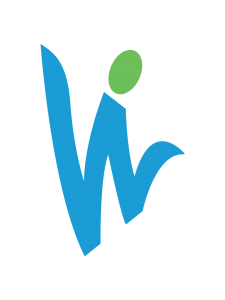We setup automated, custom Google Analytics reports to stay up to date on campaign progress.
This could include various digital marketing campaigns including: SEO, PPC, Social Media, Email Marketing, and more. It can even track offline campaigns if appropriate tracking mechanisms are in place.
Most of the time these reports are setup to send to our clients on a weekly or monthly basis. They showcase progress in between quarterly reports, and provide clear comparison visuals and details that are helpful in marketing or management meetings. They can ease the stress of reporting to executives.
In this blog we’ll show you how to get these setup.
Where to Start in Google Analytics
When in Google Analytics, make sure you have the desired account, property and view setup. Then in the top left, you’ll see 3 blocks with a + in the bottom right, that says “Customization” to the right. Click that, and then click “Custom Reports” in the drop-down.

From there, click create custom report. This is where you can setup components.
Setting Up Specific Components of Each Report
Upon arrival to the page, this is what you’ll see:

I recommend playing with the Metric groups/Dimension drilldowns. They usually take some tweaking to get it to your liking. You’ll notice that you can setup multiple tabs. This can be done with the initial setup, or later on. This will enable you to setup very specific campaigns, that can be combined into one report.
Here is an example of report settings in place for one of our clients:

and this is the report that it generates (date range can be manipulated to be a certain time frame and include a comparison when you schedule the report-more on that in the next section).

Sending and Scheduling the Reports
Once you’ve tweaked your report settings to your liking, you can save it, then export it to a PDF, XLSX, and CSV.
![]()
You can still always edit your report, or create a new one if need be.
To export and schedule regular reports, just click “Share” and fill in each section.
Snapshot Reports
Looking to setup a snapshot report? Good news, it’s easy!
If you go into the admin settings of your Google Analytics, you just go to users settings. It’s tucked away in the top left, see the graphic below.

From there you just make sure “Performance Suggestions and Updates” is checked, and then select the analytics account(s) you’d like snapshots on. Save changes and you’re good to go!

Custom Alerts
If you’d like to be notified if a certain metric reaches a goal or milestone, a custom alert can be setup and sent straight to your inbox.
For example: You want to know when you are generating 1000 sessions per week on your website, it would be setup as seen below, and once triggered you’ll receive the update. You can setup a number of these if you’d like.

Having Trouble? Comment or Contact Us
“”