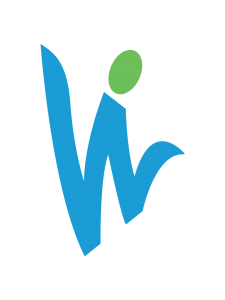You’re about to launch a new ad, ad group, or maybe even a campaign. Everything is enabled, and now all you can do is wait. When you check in the next morning, you’re welcomed with a notification about an ad or ads being disapproved, along with “Disapproved” in red right next to your ad. What a buzzkill! Naturally, you’d like to get it taken care of as quickly as possible. We thought we’d help by giving you a straightforward guide to identifying the issue and resolving it.
Identifying the Issue
As mentioned previously, you’ll likely see the red “Disapproved” note and a notification from Google that something has been disapproved. If you follow the notification saying “Fix It,” it will lead you to your AdWords ads that are disapproved. From there, you can mouse over the speech bubble under “Status”, next to “Disapproved” and you will get some reasoning as to why your ad has been disapproved. The reasons I’ve come across include:
- Using restricted medical terminology
- Using copyrights/registered trademarks
- Not adhering to Google’s policies
Whatever the reason may be, Google always offers additional information as to why your ad has been disapproved via a link in the expanded “Disapproved” speech bubble. From there, you should be able to resolve your issue (we’ll touch on what to do if it’s still unclear, too.)
Resolving the Issue
Once you are aware of the issue, you can generally edit the ad and resubmit for review (also in that speech bubble.) You can also pause that ad and create a new one. If you don’t think anything is wrong, you can just resubmit for review and see if anything changes (but it probably won’t.)
At this point you’re in the clear! That is, unless Google still doesn’t approve of your ad after you create a new one or resubmit. At this point, I usually like to get in touch with someone at Google. This is a difficult task in some cases, but Google Ads makes it easy. In the new Google Ads, you can click on the question mark in the top right corner, and “Leave Feedback,” where you can describe your issues or share feedback. They even allow you to include a screenshot from your AdWords account. Upon receipt, a Google representative will be in touch with you and can help to resolve the issue..
In some cases, you may be hit with a “limited” note on your approved ads status. In cases like medical terminology usage, as long as there are no legal issues, your ad may be limited, but your ads will display just as much as anyone else bidding on that search phrase. A Google rep informed me of this and said to just keep utilizing best practices and everything would function just fine.
Disapproved No More
Next time you get a disapproved ad, not to worry! You know what to do.
Put simply: Follow the notifications and resources that Google provides, and you should have no trouble resolving your issue. If you do, utilize the “Leave feedback” function to get in touch with a rep.
If you are experiencing more trouble, we’re happy to help.
We’d love to hear your feedback and any particular experiences you may have encountered in the comments. This is one of those things that can be a time suck in certain cases, and we should help each other avoid it at all costs. Thank you for reading!
“”