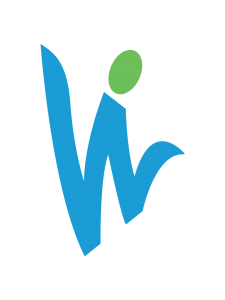Facebook introduced Facebook Instant Articles in 2014 to a limited number of publishers. The goal was to speed up article loading times within Facebook by up to 10x typical page speeds. Initially only for select media partners, Facebook has now allowed any publishers to sign up for the program.
In this post we’ll, explain how to set up Facebook Instant Articles for a WordPress website. Read on for step-by-step instructions.
Signing Up For Facebook Instant Articles
The first thing you need to do is visit the Instant Articles webpage and click the sign up button.
Next, you will need to select the page for which you want to enable Facebook Instant Articles for.
After selecting your page and agreeing to the Facebook Instant Articles terms, click the “Access Instant Articles Tools” Button. You will notice on the page that follows you now have a Facebook Instant Articles section. From here you need to claim your URL to prove that you own the desired URL.
Once you click on the claim URL link it will generate a code for you to copy. This code needs to be pasted into the <head> section of your WordPress site. To do this you will need to edit your child theme’s header.php file and paste the code before the <head> tag. After the code is added to your website you can now go back to the Facebook publisher tools on your Facebook page. Now add your URL below the code you copied before and click the “Claim URL” button. You will get a “Success” notification if done correctly.
From here you will need to add a Facebook Instant Articles RSS feed for your website. To do this simply install the Facebook Instant Article for WP plugin and activate it. Once you activate the plugin it will generate the Instant Articles feed for your website. It will look something like http://www.example.com/feed/instant-articles with /feed/instant-articles added after your websites URL. You can now copy this code and head back over to Facebook and past it into the “Production RSS Feed” and click the “save” button.
Setting Up The Facebook Instant Articles WordPress Plugin
We can now head back over to the WordPress website and configure the Instant Articles WordPress Plugin. You will find the Instant Articles setting on the side of your WordPress Dashboard. You will need an App ID as well as a secret key to activate the plugin. In order to do this a Facebook App will need to be created for your page.
To create an app for your page click over to the Facebook for Developers Page and click the “Add New App” button.
Next, click on the “website” button. A box will pop up asking for you to create a name for your app. Choose something that will help you identify it easily. This will then take you to a box that will ask for you to enter a contact email as well as an app category. Enter this information and then click the “Create New Facebook App ID” to keep going. From here just scroll down the page a bit to the “Tell Us About Your Website” section. Enter your website and click the next button.
After you enter your URL click next. That’s all you need to do on this page even though Facebook will ask you to enter some more information. You may now just click on the “Skip Quick Start” Button at the top of the page. You will be sent to your new apps dashboard which now shows you App ID and your App Secret Password. Before copying these over to the WordPress Plugin first click on the “App Review” section on the right hand side of the page a click on the “Make Post Public” button and click confirm.
From here you can now click back to the dashboard and copy your App ID and Secret Codes. Paste these into the WordPress Plugin fields in the plugin settings on your website.
You will now see an activation link with a “Login with Facebook” button underneath of it. Click on it and it will take you to Facebook and be asked to give permission to Facebook to access your profile information. After agreeing it will take you back to the WordPress plugin and ask you to select the page you wish to use. After you select the page, your WordPress site is ready for Facebook Instant Articles.
Getting Your Articles Approved By Facebook
Facebook needs to review your articles to make sure they are acceptable for Instant articles. To start, you need to make sure you have at least 10 articles on your website. Once you are sure you have 10 articles in your website feed head over to the Publishing Tools and click on the “Configuration” link under the Instant Articles section. If there are no errors you will be able to click the submit for review button. Approval generally takes 3-5 business days to complete.
Troubleshooting Tips
There are several errors that you can come across that would prevent your articles from being approved. WPBeginner has some troubleshooting tips to help get your Facebook Instant Articles approved.
And that’s it! You can now take full advantage of Facebook Instant Articles and the speed in which posts will load. To see a Facebook Instant Article in action head over to our Facebook Page and click on one of the blog posts in our timeline.
By the way, many are worried that Facebook Instant Articles will take away from their web traffic. Social Media Today explains why you shouldn’t be worried about this: Facebook has partnered with comScore to “enable publishers to count Instant Article views in the Facebook app as regular traffic to the publisher, just as on the mobile web.” (More answers to FAQs like that here).
Bonus: Each article published via Instant Articles has the same URL as the original content on your website, so anyone can open the article when it’s shared with them – no matter what platform they use.
“”